Remote start for your Ford F250 is something you should get to supplement the car during very cold or hot weather. You may want to warm up the engine of your F250 on a very cold morning or cool down the cabin of the car when the climate is hot, which is why remote starters will be useful to you. This guide will contain all the fundamentals of starting your F250 remotely, including explanations of the advantages as well as solutions for the most frequent complications.
Table of Contents
1. Introduction to Remote Starting
2. Why Remote Start Your F250?
3. Understanding Remote Start Systems
4. Pre-installed vs. Aftermarket Remote Starters
5. How to Check If Your F250 Has Remote Start
6. Step-by-Step Guide to Remote Start Your F250
- Step 1: Prepare Your F250
- Step 2: Use the Key Fob
- Step 3: Start the Vehicle Remotely
7. Using the FordPass App for Remote Start
8. Setting Up the FordPass App
9. Remote Starting Your F250 with the App
10. Upgrading Your Remote Start System
11. Conclusion
12. Frequently Asked Questions (FAQs)
Introduction to Remote Starting

Starting your F250 from a distance could appear to be a luxury, which it is, but it is fast becoming a necessity for most truck users. The simple factors of having a warm and dry area compared to an open space make it worthy of the effort, especially in countries with bad weather. But what is remote starting? And, more importantly, how does one get the most out of it?
Why Remote Start Your F250?
You may ask, why even remotely start your truck? Well, try to imagine those very cold winter mornings when it’s such a task just to climb into a chilled truck. Remote starting can be utilized to warm the engine and cabin to allow individuals to be outside. On the flip side, during the summer, instead of the truck absorbing and staying hot, you can cool the truck and have a comfortable drive.
Understanding Remote Start Systems
It is crucial to know what a remote start system does to delve into the how-to parts. It means that you can open the door and, with a button of a key fob or application, start the engine from a distance. The system links to your vehicle’s starter, electrical power, and security for ignition of your automobile’s engine and climate control; you select the heating or cooling of the cars cabin.
Pre-installed vs. Aftermarket Remote Starters
It might be worth checking before you begin because your F250 could have a pre-installation of a remote start system; however, if your car does not have it, then do not fret because there is no shortage of aftermarket models. Generally, pre-installed systems blend seamlessly with other systems in your vehicle. On the other hand, aftermarket systems may contain features such as a longer range or connection to your smartphone.
How to Check If Your F250 Has Remote Start

So, does your truck come with one of those ’ engine start from a distance’ gadgets? Here’s how to check:
- Check your key fob: If it has a button with a circular arrow on it, then the car probably has the feature of a remote start.
- Look at the owner’s manual: The owner’s manual of your F250 will tell you in case it has a remote start system.
- Visit a dealership: If this still needs to be clarified, just make a simple trip to your local Ford dealership, and they will tell you if your truck has this feature.
Step-by-Step Guide to Remote Start Your F250
Now, let’s get into the nitty-gritty of how to remote start your F250.
Step 1: Prepare Your F250
Before you start the truck remotely, make sure: Before you start the truck remotely, make sure:
- To ensure the vehicle is secure, it is parked in a particular area.
- The doors are all shut, the hood is closed, and the boot lid is closed.
- The fuel level is enough for the machine to operate.
Step 2: Use the Key Fob
Once you’re ready:
- Push the lock button on the central locking system, usually found on the key fob, to lock all the doors.
- To activate the remote start, the circular arrow button has to be pressed twice within three seconds.
Step 3: Start the Vehicle Remotely
Your F250 should start, and you will notice the parking lights blinking to signal that your vehicle’s engine has started. If the vehicle does not start, simply repeat the entire process all over again. If it does not start, then you may have to check the system (this shall be discussed in detail later on).
Using the FordPass App for Remote Start
In the instance that the driver does not have a key fob option but has their smartphone, the FordPass app creates a way of remote starting the F250. This option comes in especially handy if they’ve lost their key fob or to operate their truck from a distance.
Setting Up the FordPass App
First, you’ll need to download and set up the FordPass app:
- The FordPass is available for download from the store, either Apple’s store or Google’s Play store.
- To proceed with the journey, you will need to sign up for an account or sign in if you already possess an account with us.
- Join your F250 by keying in the VIN (Vehicle Identification Number).
Remote Starting Your F250 with the App
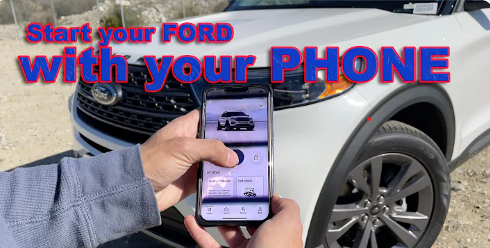
Once the app is set up:
- Open the FordPass app.
- Choose your F250 from the drop-down list of vehicles.
- Press the “Start” button to start the remote start-up.
The app also let you know when the car has started and also enables you to control the cabin temperature from your phone.
Common Issues and Troubleshooting
Still, even with the most effective remote start systems, there can be problems from time to time. Here are some common problems and how to fix them:
Issue 1: Vehicle Fails to Start
- Solution: Reckon all the doors, the hood, and the trunk slammed shut. Last, see whether it is time to replace the key fob battery.
Issue 2: Range Limitations
- Solution: If you are out of range for your vehicle, just get closer or use the FordPass app, which has a greater range.
Issue 3: Connectivity of the app
- Solution: Try to clear the cache or simply close the app and reopen it again or even the phone. If so, the problem may be in the availability of the Internet or the application, in which case it needs to be updated.
Tips for Safe Remote Starting

- In case one is operating the car mainly in the garage, never turn on the engine with the doors closed.
- Remote starting should not be done if the car is parked in a prohibited place.
- This should always be done to avoid having the car move when remote starting is done.
Maintaining Your Remote Start System
To keep your remote start system in top condition:
- Check the battery of the essential fob regularly, and when it’s drained, one should replace it.
- If using a smartphone app, make sure that the app is updated.
- It is recommended that periodic tests be conducted in order to check whether the system is operating properly or not.
Upgrading Your Remote Start System
If you fancy more of it, there are better models of the remote start system that can offer even more features. Some enhancements include increased battery life, compatibility with smartphones, or even security, such as tracking by GPS.
Conclusion
Remotely starting your F250 is more convenient than ever when you are comfortable out of your car. It is as simple as that, whether you do it with the key fob or the FordPass app. Follow all the tips highlighted above, and you will be able to have fun with your remote starting your truck in a shorter time.
Frequently Asked Questions (FAQs)
Can I remote start my F250 from inside my house?
Yes, as long as you’re within range of the key fob or using the FordPass app.
How long will the engine run after a remote start?
Depending on your settings, the engine will typically run for 10 to 15 minutes.
Can I drive my truck remotely after starting it?
Yes, but you’ll need to enter the vehicle, press the start button, or turn the key to engage the ignition fully.
What if my essential fob battery dies?
You can still use the FordPass app to start your vehicle.
Is it safe to remotely start my vehicle in the winter?
Yes, as long as you follow safety guidelines, such as ensuring the exhaust is clear of snow and ice.
